Console elements
This section will familiarize you with the elements that comprise the Qlik Compose UI.
To open Qlik Compose, from the Windows Start menu, select All Programs > Qlik Compose > Qlik Compose Console.
Management view
The Qlik Compose Console opens in Management view.
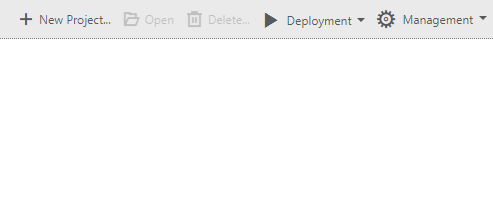
In Management view, you can perform the following tasks:
-
Create, edit, and delete projects
For more information, see Adding and managing data warehouse projects .
-
Access Qlik Compose management options, including:
- Register and view the product license
- Manage log levels and cleanup options
- Manage email settings
For more information, see Managing Compose .
Designer view
When you add a new project or open an existing project, the console switches to Designer view. If you are in Monitor view (see below), you can switch back to Designer view by clicking the Designer tab in the top right of the console.
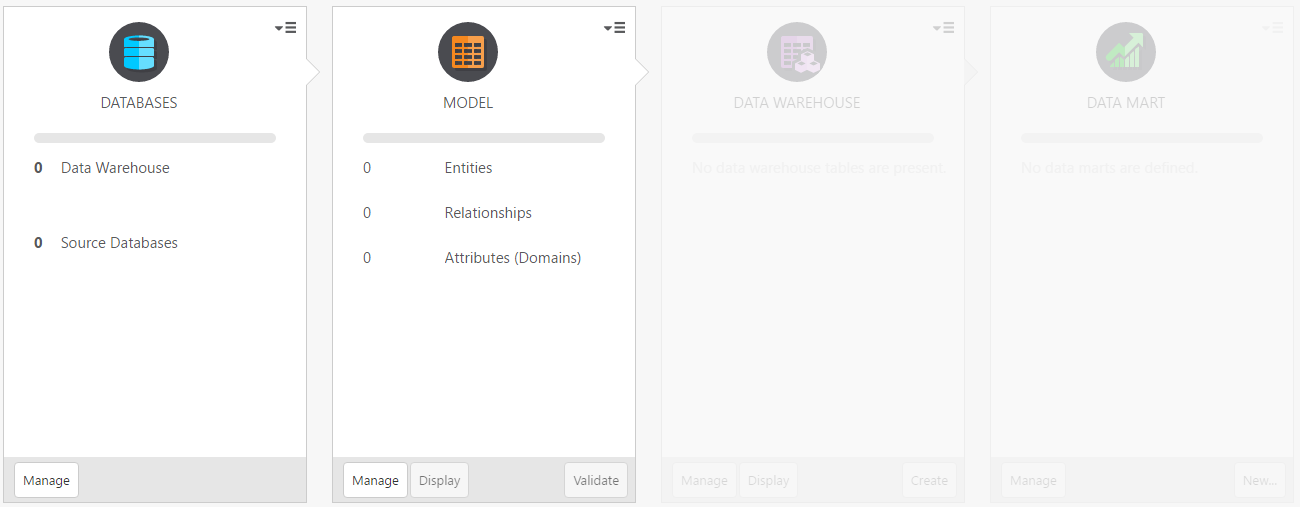
Designer view comprises the following panels:
-
Databases - Configure access to your source database(s) and data warehouse.
For more information, see Setting up Landing Zone and Data Source connections and Setting up a data warehouse connection respectively.
-
Model - Create and edit your model.
For more information, see Creating and managing the model .
-
Data Warehouse - Create the data warehouse tables, generate the task statements, and run data warehouse tasks.
For more information, see Creating and managing the data warehouse .
-
Data Mart - Define data marts, create the data mart tables, generate the task statements, and run data mart tasks.
For more information, see Creating and managing data marts .
In Designer view, each of the panels has a bar below the panel name. The bar can be empty, half-filled or completely filled, according to the current configuration status of the panel properties, as follows:
-
No fill (gray) - Not configured

-
Half filled - Configuration is not complete

-
Completely filled - Fully configured

Monitor view
To switch to Monitor view, click the Monitor tab in the top right of the console.
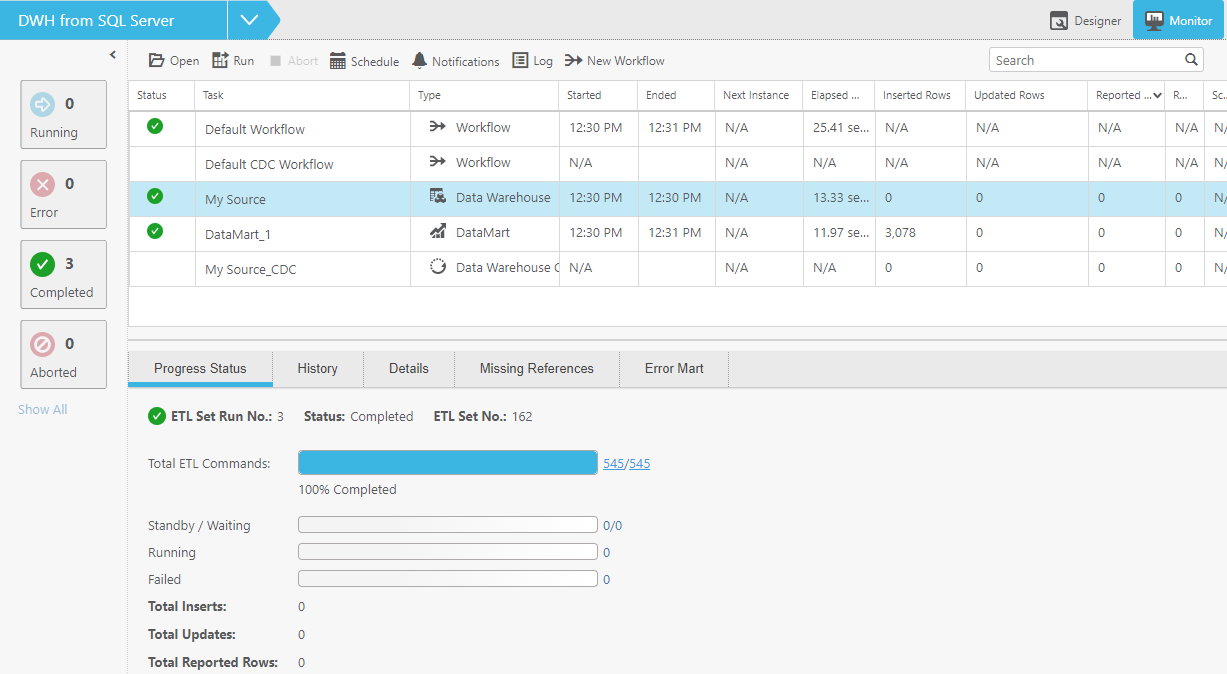
In Monitor view, you can view the status of data warehouse and data mart tasks and schedule their execution, either individually or as a workflow.
For more information, see Controlling and monitoring tasks and workflows .
